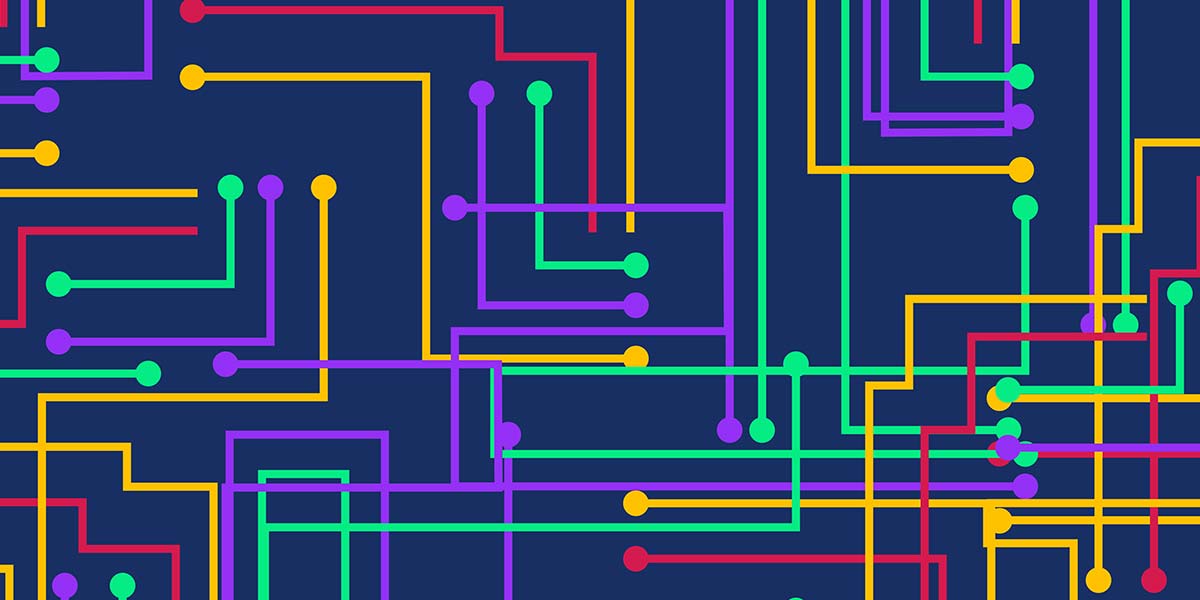(Or Anything Else You Want!)
Using a Flea-Scope™ board running StickOS® BASIC, it’s possible to quickly build a toaster oven temperature profile controller for performing surface-mount (SMT) printed circuit board (PCB) reflow soldering at home. It’s also possible to build a wide variety of other general-purpose embedded system projects with minimal software effort, using only a web page terminal emulator and high-level BASIC algorithmic statements to manipulate the microcontroller (MCU) pins and peripherals!
A Flea-Scope can be controlled by any Chromium-based web browser that supports WebUSB API or Web Serial API running on a computer, tablet, or phone, with no need for further software installation required. Just plug it in and open a web page and you’re up and running!
(I hope to have Flea-Scopes produced in quantity for under $20 in the near future to get them into high schools, but in the meantime, you can build one yourself with full instructions on the hackaday.io website listed in the Resources. Flea-Scope is also an 18 million-sample-per-second USB oscilloscope and mixed signal logic analyzer as a bonus!)
StickOS BASIC running within the Flea-Scope is an entirely MCU-resident interactive programming environment which includes an easy-to-use editor, transparent line-by-line compiler, interactive debugger, performance profiler, and Flash file system, all controlled through an interactive command-line user interface (see Figure 1).

FIGURE 1.
In StickOS, external MCU pins can be mapped to BASIC “pin variables” for manipulation or examination, and internal MCU peripherals can be managed by BASIC control statements and interrupt handlers.
StickOS runs on a wide variety of MCUs, and seamlessly manages the MCU pins and peripherals including BASIC program support for:
- Digital Input/Output
- Analog-to-Digital Converters
- Pulse-Width Modulators (for analog output or servo motor control)
- Output Compare Timers (i.e., frequency generators)
- UARTs and I2C/SPI Master Serial Interfaces
- Periodic Timers
- Flash Memory (i.e., self-programming)
By its very nature, StickOS supports in-circuit emulation. All you need is a USB or UART transport connecting the MCU to a host computer, tablet, or phone, and you have full interactive control over the target embedded system, just as if you were using an in-circuit emulator.
With StickOS, it’s no longer necessary to install a software development environment on the host computer, tablet, or phone; likewise, it’s no longer necessary to connect any kind of Flash programmer or debug hardware to the MCU. More importantly, though, with StickOS it’s no longer necessary to study a 500+ page MCU reference manual in order to use the MCU external pins and internal peripherals. StickOS manages them all for you.
The bottom line is that using only a web page terminal emulator (such as https://rtestardi.github.io/usbte/stickos-basic.html) on a host computer, tablet, or phone connected to a Flea-Scope, the user can easily edit a BASIC program and interactively debug it using breakpoints, assertions, watchpoints, single-stepping, execution tracing, live variable and pin examination and manipulation, and edit-and-continue, etc. The user can then save the BASIC program to the internal Flash file system, and finally set the BASIC program to autorun autonomously when the MCU powers up.
Hello World!
So, what does the “Hello world!” program look like in StickOS BASIC? Well, if the baseline goal for an embedded system is to configure an I/O pin and get an LED to blink such as the green LED on pin “e2” of the Flea-Scope board, then the “Hello world!” program looks like this (entered text is in bold):
> 10 dim led as pin e2 for digital output
> 20 while 1 do
> 30 let led = !led
> 40 sleep 500 ms
> 50 endwhile
> run
<Ctrl-C>
STOP at line 40!
> _
Line 10 declares a pin variable named led then configures the general-purpose I/O pin e2 for digital output. Finally, it binds the pin variable to the corresponding pin (in traditional BASIC, the dim statement is used to “dimension” the shape of a variable prior to use). From then on, any modification of the pin variable is immediately reflected at the I/O pin. Line 20 starts an infinite loop. Line 30 inverts the state of the e2 digital output pin to blink the LED. Line 40 delays the program for 500 ms. Finally, line 50 ends the infinite loop. Type “run” to start the program; press <Ctrl-C> to stop the program. Of course, if you really just wanted to print “Hello world!” to the terminal, you could just do:
> 10 print “Hello world!”
> run
Hello world!
> _
Hello User!
If you want to use a switch (such as the user switch S1 of the Flea-Scope) to condition the blinking of the LED so that you can push the switch to stop the blinking, in StickOS BASIC it’s nearly as easy:
> 10 dim led as pin e2 for digital output
> 20 dim switch as pin s1 for digital input debounced inverted
> 30 while 1 do
> 40 if !switch then
> 50 let led = !led
> 60 endif
> 70 sleep 500 ms
> 80 endwhile
> run
<Ctrl-C>
STOP at line 70!
> _
The bulk of the program is like before, with just a few changes. Line 20 declares a pin variable named switch” then configures I/O pin s1 for inverted (i.e., active-low) and debounced (i.e., with a low-pass filter) digital input, then binds the pin variable to the corresponding pin. From then on, examination of the pin variables results in the current switch state being read. Lines 40 and 60 simply condition the LED blink at line 50 on the switch to not being pressed. Type “run” to start the program; press <Ctrl-C> to stop the program like before.
Hello Toaster Oven!
Procedure
To build the toaster oven temperature profile controller, you’ll need the items shown in the Parts List and a USB host computer, tablet, or phone (the examples that follow will assume you’re running Microsoft Windows, though similar procedures work with Mac, Linux, ChromeOS, and Android, as well):
I soldered two 12-pin headers onto the bottom of the Flea-Scope and mounted it on a solderless breadboard for ease of assembly (see Figure 2), but that is not required.

FIGURE 2.
The schematic for the toaster oven controller is shown in Figure 3.

FIGURE 3.
Configuration
Once the toaster oven controller is built, the next step is to enter the BASIC program into StickOS on the Flea-Scope board.
When the board is connected to a USB host computer, tablet, or phone, it will present a virtual COM port.
At this point, you can use a web page terminal emulator to connect to the virtual COM port using WebUSB or Web Serial. Simply open https://rtestardi.github.io/usbte/stickos-basic.html.
Click the Connect button as shown in Figure 4.

FIGURE 4.
Select your Flea-Scope in the resulting dialog box and click Connect again as shown in Figure 5.

FIGURE 5.
You should be connected to the web page terminal emulator as shown in Figure 6.

FIGURE 6.
You’re now ready to enter StickOS commands and/or BASIC program statements.
The BASIC Control Program
Enter the following BASIC control program at the StickOS command prompt to control the toaster temperature controller:
10 dim target, secs
20 dim thermocouple as pin a8 for analog input
30 dim relay as pin a0 for digital output
40 dim buzzer as pin a6 for frequency output
50 data 512, 90, 746, 105, 894, 20, -1, -1
60 configure timer 0 for 1 s
70 on timer 0 do gosub adjust
80 while target!=-1 do
90 sleep secs s
100 read target, secs
110 endwhile
120 off timer 0
130 relay = 0, buzzer = 100
140 sleep 1 s
150 buzzer = 0
160 end
170 sub adjust
180 relay = thermocouple<target
190 buzzer = thermocouple
200 sleep 100 ms
210 buzzer = target
220 sleep 100 ms
230 buzzer = 0
240 endsub
Line 10 declares two simple RAM variables. Line 20 declares a pin variable named thermocouple, configures Flea-Scope pin a8 for analog input through a low-pass filter, and finally binds the pin variable to the corresponding pin; subsequent examination of the pin variables returns in the current ADC values being read in millivolts (mV). Line 30 declares a digital output pin variable to manipulate the MCU pin attached to the relay; subsequently, setting the variable to 1 turns the relay on and setting it to 0 turns the relay off. Line 40 declares a frequency output pin variable to manipulate the MCU pin attached to the buzzer; subsequently, setting the variable to a number (in Hertz) configures the MCU pin to output that frequency to the buzzer (0 turns the buzzer off).
Line 50 contains the reflow cycle temperature profile ramp target and time information:
- 90 seconds at up to 512 millivolts (125° Celsius)
- 105 seconds at up to 746 millivolts (183° Celsius)
- 20 seconds at up to 894 millivolts (220° Celsius)
- Line 60 configures a periodic timer to run every second, and line 70 specifies that when the timer expires, the subroutine adjust should be called. The subroutine defined in lines 170 to 240 will first turn the relay on if the thermocouple is below the target voltage (or turn it off otherwise) and then play a brief audio tone of both the current thermocouple value as well as the target value to indicate the cycle progress.
Lines 80 through 110 simply cycle through the temperature profile ramp, and update the relay and buzzer based on the state of the thermocouple.
Lines 120 to 150 unconfigure the periodic timer and turn off the relay, and then play a short low-frequency tone to indicate the end of the cycle. The program then ends.
To save the program to the Flash file system, type:
save
To run the program, type:
run
To set the program to autorun on MCU power-up, type:
autorun on
Diagnostics
What if your program doesn’t work? What if you have a bug in your op-amp or relay circuitry? StickOS supports fully interactive control of the MCU.
You can start running the program by typing run and then press <Ctrl-C> to stop it after a minute or two. You will see:
> run
<Ctrl-C>
STOP at line 90!
At that point, you can print the current value of the thermocouple in millivolts with:
> print thermocouple
609
You can turn on the MCU output connected to the relay with:
> let relay = 1
You can then watch the thermocouple voltage increase:
> print thermocouple
644
This turns off the MCU output connected to the relay:
> let relay = 0
Then, watch the thermocouple decrease:
> print thermocouple
570
You can even continue the program from where it left off:
> cont
You can use breakpoints, assertions, watchpoints, single-stepping, execution tracing, live variable and pin examination and manipulation, and even edit-and-continue as part of the StickOS interactive debugging experience.
Conclusion
Using StickOS BASIC inside your microcontroller, you can reprogram your micro directly using only a web page terminal emulator and high-level BASIC algorithmic statements to manipulate its pins and peripherals.
Even better, using just JavaScript and WebUSB and/or Web Serial in a Chromium-based web browser, you can write a web page terminal emulator just once, and deploy it across most USB host computers — a Windows, Mac, or Linux PC, a Chromebook, or even an Android phone. You don’t even need an app for that!
What could be easier? NV
Toaster Oven Tips
Fine-pitched SMT reflow soldering can be an intimidating task to the newcomer, but I have found that I can reliably reflow Flea-Scopes, including 0.5 mm pitch QFPs and even 0.5 mm QFNs with just a few tricks:
- To mount a QFN (leadless) package, I first flux the component pins and then tin them with my soldering iron. Each pin ends up with a little bump of solder on it. I then flux the board pads and tin them with a similar and opposing bump (it definitely helps to have a solder mask on the board, but I have done it without). I then flux everything again and align the bumps on the QFN pads with the opposing bumps on the board, and prepare for reflow using the toaster oven controller.
- To mount the QFP (leaded) packages, I use a similar procedure but do not tin the delicate component pins.
- After reflow, if touchup is needed (the typical problem will be opens, not shorts), I use a generous amount of flux at the pin/pad interface and then drag the ever slightest amount of solder across it with my soldering iron. Note that the flux is critical in this step to avoid any bridging/shorts.
- I use a Weller WES51 soldering iron with an ETP (1/32” screwdriver) tip, Chip Quik SMDLTLFP solder paste, Kester Pocket-Pak lead-free rosin-core solder, a Kester #2331-ZX water soluble flux pen, and a PanaVise PV Jr. Model 201 (to hold things).
PARTS LIST
Downloads
What’s In The Zip?
StickOS2 Files
USBTE Master Files